Please Read The Following

Note: MSNTV users, use this link below to sign up for Eudora.
Click Here To Sign Up For A Eudora Email Account
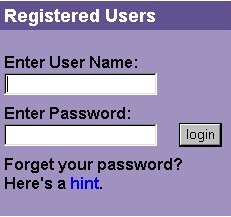
(Note: when you get a popup stating a frame can not be loaded just click and close the popup and continue on).
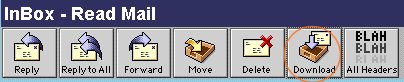
Next click on the "Snapshot" link.
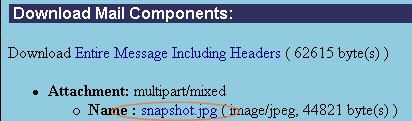
Now click on the "GoTo" button on your MSNTV keyboard, then in the popup click on the "Show Last" button.
Note: When using EudoraMail, you MUST rename the image.
Example: ftp.tripod.com or ftp.geocities.com
depending on where your web page is at.
video capture from your MSNTV email
to the files of your web page.
Sounds
The directions above can be used to upload Webtv Plus Email Sound Wav Files, The concept is the same.
Note: To get the URL to the sound once it has been sent to EudoraMail. Follow The Steps Above. Play the sound, then click on the "GoTo" key on the keyboard, then in the GoTo Popup you will click on "Show Last". That will give you the URL for that sound. Take that URL with you to the Transloader.
Also these directions can be used to transload photos or sounds that have been sent to you from a computer user.